The #1 Low Quality Image Tool
Free online tool to compress images and create low quality images. All processing happens in your browser for maximum privacy.
Click to select an image
or drag and drop here
Supports JPEG, PNG, WebP • Maximum file size: 100MB
Low Quality Image Key Features
The best way to compress images and reduce image quality online
Lightning Fast
Create low quality image instantly in your device. No waiting, no server transfers.
100% Private
Your images never leave your device. All low quality image processing happens in your browser.
Large File Support
Support images up to 100MB. Perfect for high-resolution photos that need to become low quality image.
Works Everywhere
Create low quality image on any device - desktop, tablet, or mobile. No app installation required.
What is Low Quality Image?
A low quality image is an intentionally degraded image file with extreme compression and visible artifacts. Unlike smart compression tools that preserve visual quality, our low quality image tool creates the characteristic "deep fried" aesthetic by deliberately reducing image quality. When you make a low quality image, you're creating compressed, pixelated effects popular in meme culture and retro designs.
Low quality images are widely used for:
- Web optimization - Faster page loading speeds and improved user experience
- Meme creation - The intentionally "compressed" or "deep fried" aesthetic
- Social media - Meeting file size limits while maintaining acceptable quality
- Email attachments - Reducing file sizes to fit within email size restrictions
- Storage savings - Minimizing disk space usage for large image collections
Our low quality image tool supports JPEG/JPG, PNG, and WebP formats, allowing you to create low quality images for any purpose - from meme making to intentional retro effects. For smart compression that preserves quality while reducing file size, check out our separate image compressor tool.
How to Create Low Quality Image
Select Your Image
Click to select or drag and drop any JPEG/JPG, PNG, or WebP image up to 100MB. Your image will be processed instantly in your browser to create a low quality version.
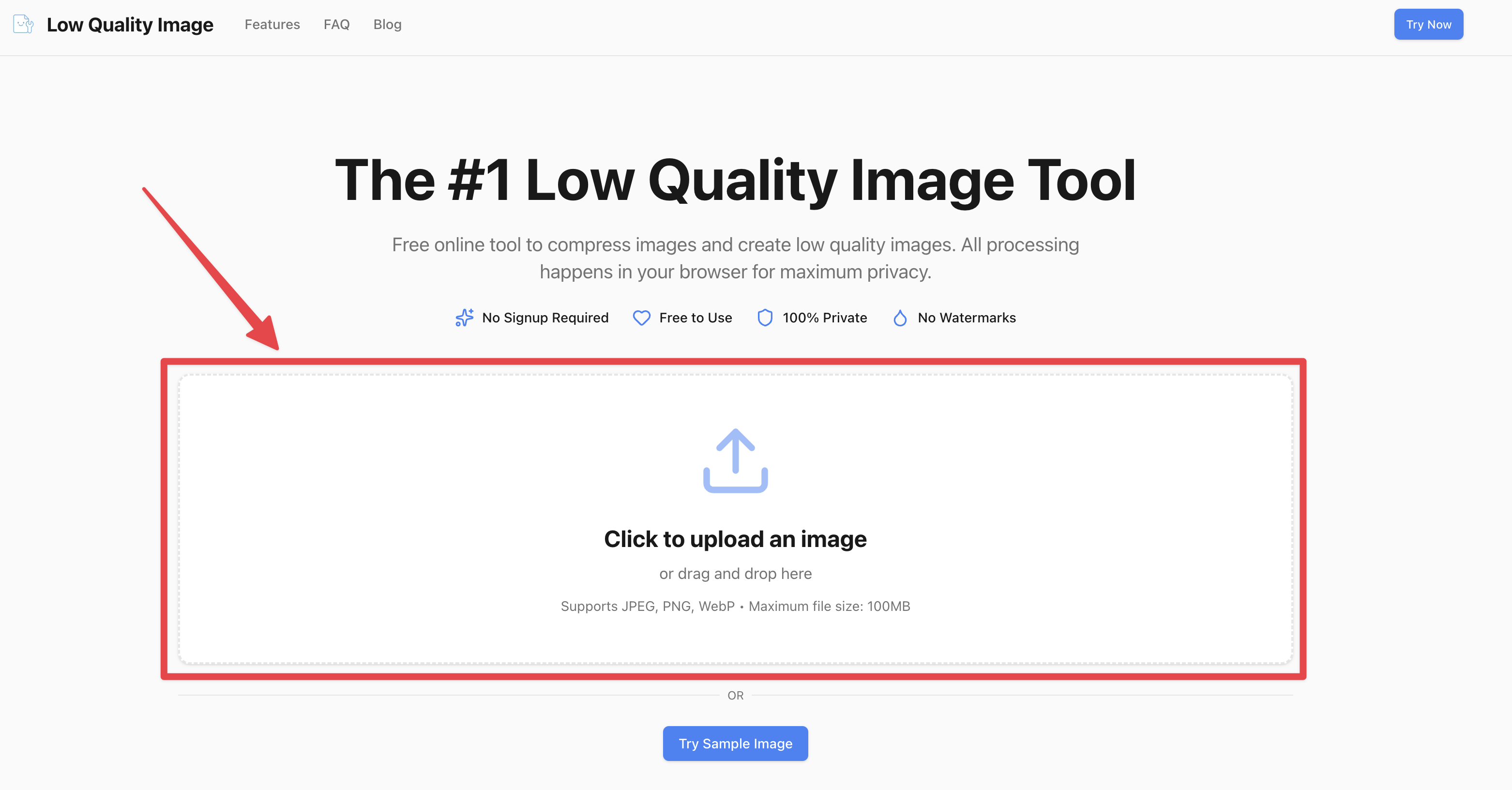
Adjust Quality
Use the quality slider to control compression. Lower values create smaller low quality image with more compression. See the file size reduction in real-time as you adjust the low quality image settings.
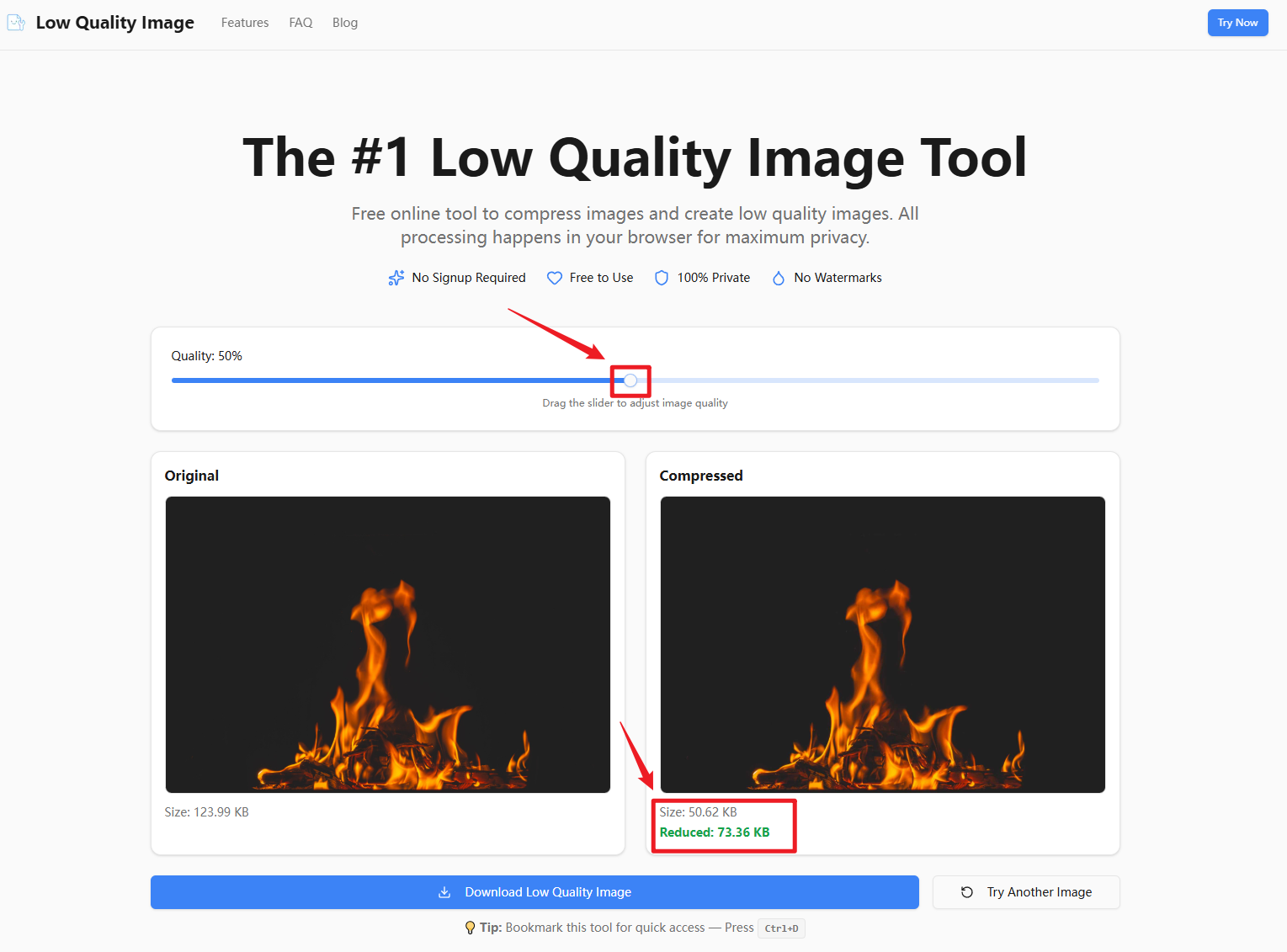
Download Your Low Quality Image
Once you're happy with the compression level, click "Download Low Quality Image" to save your compressed file. Your low quality image is ready to use immediately!
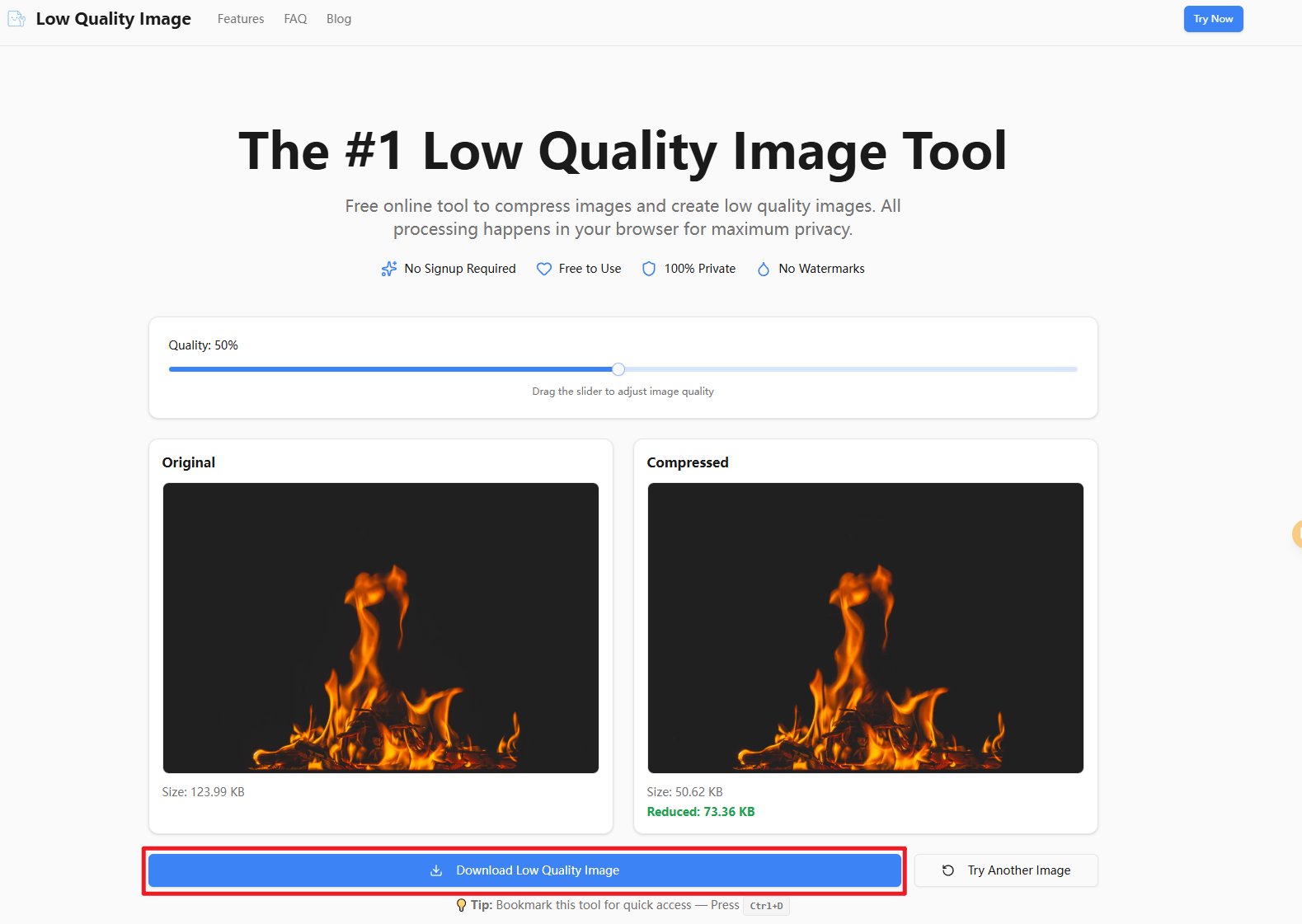
Why Choose Our Low Quality Image Tool?
Unlike other image compression tools that send your photos to their servers, our low quality image tool processes everything directly in your browser. This means:
Complete Privacy
Your images never touch our servers. Create low quality images with confidence knowing your photos stay private and secure on your device.
Instant Processing
No transfer times, no waiting in queues. Get your low quality image instantly as you adjust the quality slider.
Unlimited Use
Compress as many images as you want. No file limits, no daily restrictions. Create unlimited low quality images for free.
No Watermarks
Your low quality images are yours. We don't add watermarks or branding to your compressed files.
Whether you need to create low quality memes, optimize images for your website, or simply reduce file sizes, our tool provides the fastest and most private way to compress images online. Try it now and see the difference!
Pro Tips for Creating Low Quality Image
Master the art of creating low quality images with these expert tips and best practices for optimal compression results
Adjust Quality in Real-Time
Our low quality image tool provides instant visual feedback as you adjust the quality slider. Start at 50% and drag the slider left or right to see how different compression levels affect your low quality image. Watch the file size change in real-time to find the perfect balance between compression and visual quality for your specific needs.
Tip: The side-by-side comparison lets you instantly see the difference between your original image and the low quality image output, making it easy to dial in the exact compression level you need.
Format Preservation for Better Results
When you create a low quality image with our tool, we preserve your original file format (JPEG/JPG, PNG, or WebP). This means JPEG photos stay as JPEG for optimal photo compression, while PNG graphics with transparency remain PNG to maintain their transparency. Your low quality image output keeps the format that works best for your specific image type.
Tip: JPEG format provides the best compression for photographs and low quality images with gradients, while PNG is ideal for low quality images containing text, logos, or graphics with sharp edges.
Create Low Quality Image Before Upload
Always create low quality images before uploading them to your website, blog, or social media platforms. By converting images to low quality versions first, you'll dramatically reduce upload times, save bandwidth costs, and improve your website's page load speed. Search engines reward faster-loading pages with better rankings, so using low quality images is essential for SEO success.
Tip: For websites, create low quality images under 200KB for hero images and under 100KB for thumbnails. Your visitors and search engine rankings will thank you for the faster loading low quality images.
Visual Quality Check
When creating low quality images, always check the visual preview before downloading. Our tool displays your low quality image at full size so you can zoom in and inspect compression artifacts, text readability, and overall quality. This real-time visual feedback helps you create low quality images that meet your exact requirements without trial and error.
Tip: Pay special attention to areas with text, faces, or fine details when creating low quality images. These areas show compression artifacts first, so check them carefully before finalizing your low quality image.
Low Quality Image Best Practices for Different Use Cases
Different platforms and purposes require different file sizes when you create low quality images. Adjust the quality slider while watching the file size until you reach your target. Here are recommended file size targets to help you create the perfect low quality image for any situation:
Social Media Low Quality Image
When creating low quality images for Instagram, Facebook, or Twitter, aim for files under 500KB. Smaller files upload faster, especially on mobile connections. Many social platforms also have file size limits, so creating a low quality image beforehand ensures your upload succeeds. Adjust the slider until the file size displays around 300-500KB for optimal results.
Target Size: 300-500KB
Website Low Quality Image
For website hero images and featured content, create low quality images under 200KB for optimal page load speed. Watch the file size display as you adjust the slider, and find the lowest file size that maintains acceptable visual quality. This ensures your low quality images load quickly without sacrificing too much appeal.
Target Size: 100-200KB
Meme Low Quality Image
The "deep fried" meme aesthetic requires extremely compressed images. Create low quality images under 100KB for that authentic heavily-compressed look that's popular in meme culture. Drag the slider to the left until you achieve that perfect grainy, compressed low quality image appearance. The smaller, the better!
Target Size: 30-100KB
Frequently Asked Questions
How do I make a low quality image?
Does my image leave my device?
What file formats are low quality image tool supported?
How much can I compress my images?
Is this tool free to use?
How does the quality slider affect file size?
Why are low quality images popular for memes?
Ready to Create Low Quality Image?
Start compressing your images now. Free, fast, and completely private. No signup required.
Free to use • No watermarks • Privacy-first